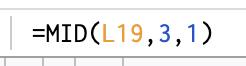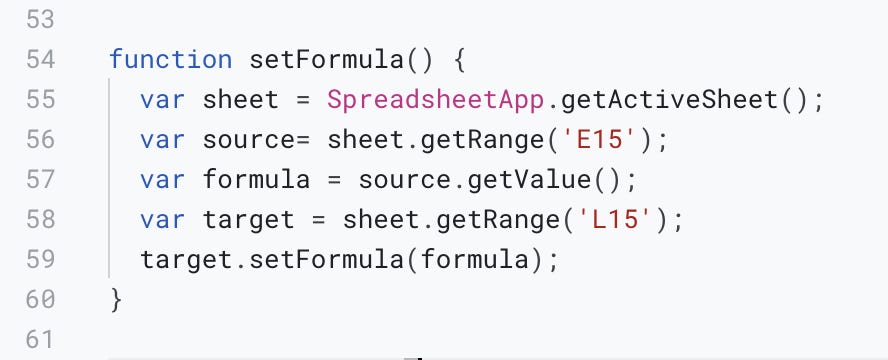HolySheet 🙌 ! Let OpenAi create your formulas for you
A template for integrating the OpenAi API into Google Sheets using Apps Script
Imagine being able to generate complex Google Sheets formulas with just a simple prompt. That's the idea behind a new Google Apps Script, "Text to Formula", which utilizes the power of the OpenAI API to make creating formulas in Google Sheets faster and more efficient. While the script is not yet perfect and the model used (Text Davinci 003) may not be perfectly suited for creating formulas, it is a promising start. With this script, users can easily input their API key, set the temperature and maximum tokens, and then simply provide a prompt. The script will then return a Google formula, making the process of creating formulas in Google Sheets faster and more efficient. While it may not be perfect yet, this innovative tool is a step in the right direction towards streamlining the process of creating formulas in Google Sheets.
Follow me on LinkedIn for more: https://www.linkedin.com/in/kuhlig/
Let’s get started: Creating a Copy of the Text to Formula Sheet
Getting started with the Text to Formula Google Sheet is easy. All you need to do is make a copy of the sheet and you’ll be ready to go. Here’s a step-by-step guide on how to do it:
Go to the Google Sheet containing the Text to Formula script.
In the top right corner of the sheet, click “File” and select “Make a copy”.
A copy of the sheet will be created in your Google Drive.
You can now start using the Text to Formula sheet by inserting your OpenAI API key, setting the temperature and maximum tokens, and entering a prompt.
Click the link and create a copy:
https://docs.google.com/spreadsheets/d/1drolcluiV_V8pn06a2mLKGhE1buUNYOWxtzI2mpF8q0/edit?usp=sharing
How to Get Started with the HolySheet 🙌! GPT Formula Generator Google Sheet
Create an API key for use with ChatGPT:
You’ll need an API key to run this shortcut.
Go to the OpenAI website (
https://beta.openai.com/
).
Create an account or log in if you already have one.
Navigate to the API Keys page (https://beta.openai.com/account/api-keys).
Click the "Create a New API Key" button.
Enter a name for the API key and click the "Create API Key" button.
Copy the API key and use it in your shortcut.
Features for Fans of Google Sheets:
Auto-processing the prompt result to a working formula
One of the key features of "HolySheet 🙌! GPT Formula Generator" is its ability to automate the process of turning the returned prompt into a usable formula. Unlike other similar tools where the prompt is returned as plain text, this script takes it a step further by automatically converting the prompt into a formula that can be used directly in your spreadsheet.
Additionally, the script includes a text field that allows you to easily reference a specific cell within your sheet, making it even more convenient to use. This means that formulas that require a cell reference can be immediately previewed, without the need to manually copy and paste the formula or test it manually.
This makes "Text to Formula" a valuable tool for anyone who frequently works with formulas in Google Sheets. The formulas returned are not just plain text but actual formulas that can be easily copied and pasted, saving you time and effort.
Automatic Log/ Prompt History
In addition to its ability to automate the process of turning prompts into usable formulas, "HolySheet 🙌! GPT Formula Generator" also includes a convenient logging feature. With this feature, the script automatically creates a log of each prompt, the resulting formula, the settings used, and a time stamp. This means that you can easily track and review the formulas you have created, as well as the settings and conditions under which they were created.
This logging feature is especially useful for users who frequently work with multiple formulas and need to keep track of the different versions they have created. It also allows you to easily compare and contrast different formulas and settings, making it easier to improve your workflow and productivity. With this feature, you'll never have to worry about losing track of your formulas or the settings you used to create them.
Breaking Down the Text to Formula Sheet: How it Works
The Text to Formula sheet uses OpenAI’s API to turn plain English text into Google formulas. It uses OpenAI’s Text-Davinci 003 model, which is a large-scale transformer-based language model. The model is pre-trained on a large corpus of text and can generate text that is similar to human-generated text. The sheet is customizable, allowing you to set the temperature and maximum tokens for the formula. The temperature affects the randomness of the text generated, while the maximum tokens limit the number of tokens in the formula. The user inputs a prompt and the sheet generates a Google formula. The formula is generated based on the parameters set by the user and the model used.
What is Temperature?
In the context of machine learning and natural language processing, the term "temperature" often refers to a parameter that can be adjusted when generating text with a language model such as GPT (Generative Pre-training Transformer). The temperature of a language model determines how "creative" or "conservative" the model will be when generating text.
A high temperature will result in the model generating more diverse and creative text, as it will be more willing to take risks and make unusual word choices. A low temperature will result in the model generating more predictable and conservative text, as it will be more likely to stick to familiar word combinations and patterns.
Adjusting the temperature of a language model can be a useful way to fine-tune the output of the model and control the level of creativity or predictability in the generated text.
What are Tokens?
The effect of using more or fewer tokens on the performance of machine learning algorithms that process text can vary depending on the specific task and the details of the implementation. In general, using more tokens might provide more detail and context about the content of the text, which could be helpful for certain tasks such as language translation or text classification. On the other hand, using more tokens might also increase the complexity and computational requirements of the algorithms, which could negatively impact their performance.
On the other hand, using fewer tokens might reduce the complexity and computational requirements of the algorithms, but it could also limit the amount of detail and context that is available to the algorithms, which could negatively impact their performance on certain tasks.
It is often a trade-off between the level of detail and context provided by the tokens and the complexity and computational requirements of the algorithms. Finding the right balance between these factors can be important for optimizing the performance of machine learning algorithms on text data.
Limitations of the HolySheet 🙌! GPT Formula Generator Sheet
Dependence on OpenAI API: The script relies on the OpenAI API to generate the formulas, so it may not work if the API is down or not accessible.
Model limitations: The script uses the Text Davinci 003 model, which may not be perfectly suited for generating formulas, and may produce inaccurate or unworkable formulas.
Limited to Google Sheets: The script only works within the Google Sheets platform, so users who work with other spreadsheet software will not be able to use it.
Limited customization options: The script only allows users to set the temperature and maximum tokens, which may not be enough for advanced users who need more control over the formula generation process.
Limited to the knowledge cut-off of 2021, the model may not be aware of the latest developments, changes, or updates in the field of Google Sheets or OpenAI.
The script is not able to create formulas for all types of data, it may not work well with data in certain formats or with certain types of calculations.
It may not be able to understand the context of the prompt and may give an incorrect formula, therefore it is important to check the formula generated before implementing it.
In conclusion, the integration of OpenAI API into Google Sheets allows for faster and more efficient creation of formulas through prompts. While the script may have limitations, it represents a promising start toward improving the formula creation process. As technology and AI continue to advance, we can expect to see even more powerful tools in the future. Give it a try and see how it can help you save time and improve your workflow.
Follow me on LinkedIn for more: https://www.linkedin.com/in/kuhlig/